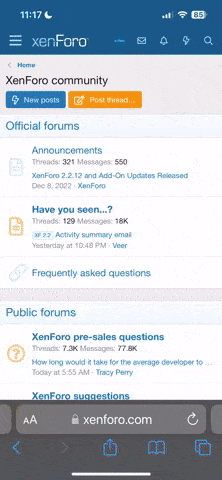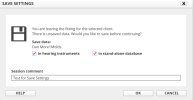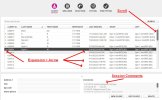Step 4 – Save your Original Professional Settings (if any)
Normally, you can proceed without getting a settings mismatch warning because your HA settings have a DateTimestamp that matches the DateTimestamp of the last database session. Also, you can proceed without a settings mismatch warning the first time connecting your HAs to the fitting software (with a new client) because your new database client has no sessions. At the end of each normal fitting session, the fitting software will give you a choice about where to save the current session’s settings?
- In the hearing aids?
- In the database?
- Both the HAs and the database? Both is the standard choice, giving a standard result of your hearing aid settings always matching your last database session.
We as self-programmers, want to do something different for our very first session with HAs that were professionally fit and maybe also measured with REM. We want to save the original settings to our database. This gives us the ability to revert back to the Original Professional Settings. During your very first fitting session, use the settings from the HAs and then (immediately) save the settings to
Both the hearing aids and the database
without changing any of the settings. That’s it! You are done. Easy/Peasy, right? The first database session is now a copy of your Original Professional Settings.
However! There is an undesirable side effect of initially saving to
Both. The procedure for determining whether the hearing aid settings match the database is based on DateTimestamp. Therefore, now that the hearing aids match your database, they will no longer match your Audi’s database. More on this eventual
conflict with your Audi later...
After the first session, the procedure is the same, except you will be making some fitting changes. The fitting changes are always applied to the hearing aids immediately, and then at the end of the fitting session, choose the option to save the settings to
Both the HAs and the database. This has the effect of over-writing the previous settings in your HAs and creating a new session in your database.
SETTINGS MISMATCH WARNING: Now let’s talk about tha pesky mismatch warning. Normally you begin each new fitting session by selecting a database client (automatically defaulting to that clients latest fitting session) and the fitting software connects to the HAs. Typically the hearing aid DateTimestamp matches the database DateTimestamp and you proceed normally without a warning.
If you ever get a settings mismatch warning or serial number mismatch, think carefully about which settings you want to use? If you are replacing lost HAs with new HAs, then will be stopped with a serial number mismatch and your database has the
only copy of your settings. If you bought new hearing aids from EBay you will want to start with your database settings, not some random stranger’s settings in the hearing aids. Tip: If you buy a new computer you may need to use Export/Import tools to transfer your database client(s) to your new computer.
CONFLICT WITH YOUR AUDI: Your Audiologist will always know when someone has saved ANY settings to the hearing aids . Why? The mismatch-comparison is based on DateTimestamps, not the actual settings. When/if you return to your Audiologist, then your Audi will get the same settings mismatch warning. The warning will occur even if you revert back to the Original Professional Settings. There is no way around it except to never save any settings to the HAs, which defeats the entire purpose of self fitting. Here’s a ->
Discussion Link. As consolation for your Audi; He/She can easily start from the Audi’s last database session. Maybe it’s best to have prior dicsussion about the situation.
A noteworthy by-product of the unusual mismatched-settings situation, when starting from the database settings (and not the hearing aids), is that the option for save-to-hearing-aids at the End-Fitting step will be selected and grayed out giving you no choice, because the hearing aids settings have already been overwritten at the beginning of the session.