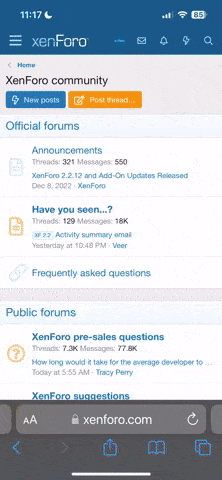I want to be able to download and install into my Jabra app the preset Jabra programs that are available (All-Around, Restaurant, Hear in Noise, etc.). I have the Jabra aids from Costco and would like to avoid having to go to the Costco hearing aid department to have these installed. How do I get the installation software for the Jabra app on my iPhone and the instructions for downloading and installing these programs?
You are using an out of date browser. It may not display this or other websites correctly.
You should upgrade or use an alternative browser.
You should upgrade or use an alternative browser.
Downloading programs to Jabra app for Costco Jabra Enhance Pro
pvc
Well-Known Member
- Joined
- Apr 12, 2023
- Messages
- 1,112
- Reaction score
- 400
Hi ErnieS;
On your your Apple phone (also for Android phones) search the Play Store for "Jabra" and you will find which Jabra Apps are available.
You can go to → Jabra Software and apps website for information.
Though, I am not the best person to ask about Apps because I don't use these type of Apps. I like to set my hearing aids for speech and then leave them alone. Others who like Bluetooth connectivity to cellphones may have better answers.
On your your Apple phone (also for Android phones) search the Play Store for "Jabra" and you will find which Jabra Apps are available.
You can go to → Jabra Software and apps website for information.
Though, I am not the best person to ask about Apps because I don't use these type of Apps. I like to set my hearing aids for speech and then leave them alone. Others who like Bluetooth connectivity to cellphones may have better answers.
No, you misunderstand . I have the app installed. The app has “programs” that are added into the app menu. These can be added by my provider, Costco, but for reasons I won’t go into, I would like to be able to add these programs myself. The programs are frequency compensation profiles (and possibly other features) like “Restaurant “, “Front”, or “All-around” for optimizing the HAs for special situations.
pvc
Well-Known Member
- Joined
- Apr 12, 2023
- Messages
- 1,112
- Reaction score
- 400
Oh, let's go back to old school terminology to talk about GN ReSound SmartFit+Aventa fitting software. You can use SmartFit 1.17 to modify the settings and then save the new settings to your hearing aids and also to a database on your Windows computer. Please read your PM/Conversation for information about how to find ReSound SmartFit 1.17 + Aventa 3.
pvc
Well-Known Member
- Joined
- Apr 12, 2023
- Messages
- 1,112
- Reaction score
- 400
For help, you can ask more questions here;
Or, find the DIY School Access Portal which is the very first post in this Topic → DIY School Hearing Aids (v2.2)
Or, you can find the DIY School Access Portal by clicking my Avatar (twice counting the 2nd popup Avatar)
Or, you can find the DIY School Access Portal by clicking my Signature.
Suggested DIY School reading:
Or, find the DIY School Access Portal which is the very first post in this Topic → DIY School Hearing Aids (v2.2)
Or, you can find the DIY School Access Portal by clicking my Avatar (twice counting the 2nd popup Avatar)
Or, you can find the DIY School Access Portal by clicking my Signature.
Suggested DIY School reading:
- 01 Free Hearing Aid Fitting Software
- 02 How to Program your Hearing Aids
- 01 Introduction to the first fitting process
- 01 Explore fitting software
- How Hearing Aid Gain Fits Your Loss
- Noahlink Wireless - DIY User Guide
Last edited:
pvc
Well-Known Member
- Joined
- Apr 12, 2023
- Messages
- 1,112
- Reaction score
- 400
Oh, you also need a hearing aid programming device, hardware. In this case → Noahlink Wireless.
pvc
Well-Known Member
- Joined
- Apr 12, 2023
- Messages
- 1,112
- Reaction score
- 400
Here's a clip from a DIY School Hearing Aids PDF File named (01 Free Hearing Aid Fitting Software);
- Will the fitting software work on my computer? The best answer for this question is typically found in a document published by the manufacturer and named (System Requirements). These along with other helpful documents are linked in each of the DIY School Hearing Aids documents that begin with the name of "Fitting Instructions...". Generally, the fitting software works only on Windows Systems, or on Apple/Mac computers under emulation (example: Parallels Desktop for Mac or the free Boot Camp) though emulation still requires Windows to be installed.
- Note - this is important; Emulation is just the first hurdle! Please note this second hurdle. These newer ARM processors (M1, M2 and soon M3, which are mostly Apple and even a few non-Apple computers) lack drivers for the most popular hearing aid programming device (Noahlink Wireless). In other words, your computer needs to be running (the older Intel Silicon processor, not the newer Apple ARM processor) in order to use the Noahlink Wireless driver. Computers with ARM processors (Apple Silicon M1, M2, M3) are listed in the DIY School Hearing Aids PDF file (Noahlink Wireless - DIY User Guide).
Last edited: