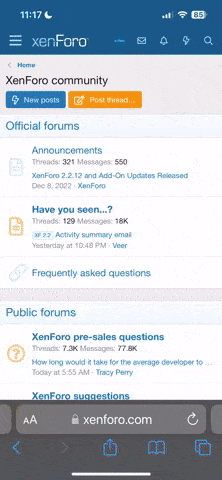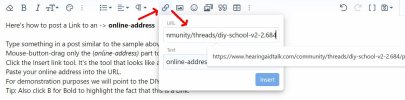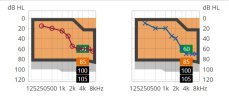pvc
Well-Known Member
- Joined
- Apr 12, 2023
- Messages
- 1,059
- Reaction score
- 392
It's difficult to have a discussion about settings used for your hearing loss without an image of your Audiogram.
It's also difficult to find or refer-back-to your Audiogram image if you only post it on one topic.
It's also difficult if you post your Audiogram multiple times and what happens if it changes??
So here's a suggested procedure for linking an image of your Audiogram in your Forum Account Signature.
Part 1 - Create an image of your Audiogram:
Use Windows Snipping Tool (or similar) to capture an image of your audiogram/hearing loss
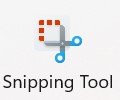
Save the image "somewhere" such as Imgur 24/7 free cloud storage. Obtain the online address of your image.
Voila: Now you have an on-line address for your Audiogram image.
But let's continue with Part-2, so that other members can have one-click access to view your Audiogram.
Part 2 - Link the full-size Audiogram image in your forum Signature:
Click your account Avatar (upper right) and then Click (Account details/Signature)
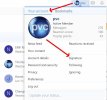
Type something for your signature line, suggestion "Link to -> Your-member-name-Audiogram".
Mouse-Drag the "Your-member-name-Audiogram" part of your typing to highlight that part, thus preparing it for accepting a link.
Click the link symbol/chain symbol, and insert the captured link address from Part 1 above.
Tip; Click B for Bold to add emphasis to the fact that "Your-member-name-Audiogram" is a Bold-Blue link.
More Help:
You can view the next post for a generic example of adding a link.
You can view my Account Signature (below) as a Forum Signature example. Happy Programming.
It's also difficult to find or refer-back-to your Audiogram image if you only post it on one topic.
It's also difficult if you post your Audiogram multiple times and what happens if it changes??
So here's a suggested procedure for linking an image of your Audiogram in your Forum Account Signature.
Part 1 - Create an image of your Audiogram:
Use Windows Snipping Tool (or similar) to capture an image of your audiogram/hearing loss
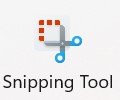
Save the image "somewhere" such as Imgur 24/7 free cloud storage. Obtain the online address of your image.
Voila: Now you have an on-line address for your Audiogram image.
But let's continue with Part-2, so that other members can have one-click access to view your Audiogram.
Part 2 - Link the full-size Audiogram image in your forum Signature:
Click your account Avatar (upper right) and then Click (Account details/Signature)
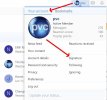
Type something for your signature line, suggestion "Link to -> Your-member-name-Audiogram".
Mouse-Drag the "Your-member-name-Audiogram" part of your typing to highlight that part, thus preparing it for accepting a link.
Click the link symbol/chain symbol, and insert the captured link address from Part 1 above.
Tip; Click B for Bold to add emphasis to the fact that "Your-member-name-Audiogram" is a Bold-Blue link.
More Help:
You can view the next post for a generic example of adding a link.
You can view my Account Signature (below) as a Forum Signature example. Happy Programming.
Last edited: